Index
Prequisites
To use this indicator you should have available the following prequisites
- NinjaTrader 8. Click here to download
- automated-trading.ch Account with Premium Subscription
We highly recommend joining our discord community by following this invite link
![]()
Description
The DTFX Zones indicator shows zones that are Fibonacci retracement based on market strucutre shifts. These zones are created between valid Swing points
These retracement levels can be used as support or resistnace levels to enter and exit trades
Market structure shitfs occur when price break swing levels, when that happens, retracement levels can be drawn from the breakout swing, to the swing source of the breakout leg. The price can revisit those retracement levels to bounce off them to confirm the strucutre shift
Trading Strategy based on DTFX Zones indicator
Not all DTFX zones are created equal and not all DTFX zones should be traded
As you can see on the chart above, the indicator displays DTFX zones drawn in green and red. You see the 3 first zones that are small, then a 4th zone that generated the bullish trading signal
The trade was taken when the price revisited the 50% retracement level of the DTFX zone. the stoploss should be set to the low swing and take profit as 1:1 ratio to the breakout level.
So the strategy is the following:
- We aim for 1 to 2 maximum trades per day
- Wait for a DTFX zone that is wide enough, avoid small zones. These zones occur generally around US market open and close
- Once created, wait for the price to reach the 50% retracement level and enter the trade when you see the price slowing down around that level
- Set your Stoploss to the 100% level and your take profit to the 0% level
Here is a second example that occurend on the same day
Notice that just after that winning example, we had a losing example on the bearish zone that occured right after that bullish zone. The price did pullback and hit the 50% retracement level but never went back but rather went straight to hit the stoploss at the upper edge of the zone
Features
The DTFX Zones indicator has a set of unique features
- Can be run on a higher timeframe while drawing on a lower timeframe allowing multi-timeframe analysis
- Can play a sound alert on each detected DTFX zone
- Can be run with or without TickReplay on any time-based or price-based Chart
Parameters
We always try to keep the parameters to minimum.
| License | |
| License | This is the license key you get when you create an account on automated-trading.ch. After creating an account, copy your license key from the billing page. You need to set this parameter only once per month, once the license key is validated it will be remembered for the rest of the month. |
| Market Structure | |
| Swing Period | Swings are higher lows,higher highs, lower highs and lower lows. After each price bar close, a swing can be detected. But just after that, the next bar can cancel the swing at the previous bar by creating a new swing of the same type. Or this can happen on the second bar, or the third, etc... The swing period sets how many bars is enough to seperate two swings of the same type. The more you increase this parameter, the more you decrease the number of swings overall. The more you decrease this parameter, the more you increase the number of overall swings. I personally use the value of 3 or 4 for this parameter. |
| Confirmation Mode | This parameter sets the mode that confirms formation of the DTFX zone|
| Run On Higher TimeFrame | This parameter will enable/disable running the DTFX Zone algorithm on a higher timeframe while displaying the zones on the active chart |
| Higher TimeFrame | This parameter allows to select the higher timeframe if the previous Run On Higher TimeFrame parameter is enabled Make sure to select a higher time-frame in regard of the active charts' timeframe. For example, if the current time-frame on the chart is 15 Minutes, make sure that the value of this parameter represents a bigger time-frame such as 1 Hour. If in that case you select 1 Minute as a higher time-frame for example, the indicator will not work. |
| Higher TimeFrame Period | This parameter sets the period of the higher timeframe if Run On Higher TimeFrame is enabled |
| Rendering | |
| Render Opacity | The opacity to render zones on the chart |
| Bullish Color | Draw Color of bullish zones to draw on the chart |
| Bearish Color | Draw Color of bearish zones to draw on the chart |
| Show Swings | Control showing or not the swing points on the chart |
| Show Zone Edges | This parameter enables/disables drawing for zones upper & lower edge lines |
| Show Fibo Levels | This parameter enables/disables drawing for fibonacci levels inside the DTFX Zones |
| Fibo Levels | |
| 23.60 % | Enables drawing of 23.6% fibo level |
| 38.20 % | Enables drawing of 38.20 % fibo level |
| 50 % | Enables drawing of 50 % fibo level |
| 61.80 % | Enables drawing of 61.80 % fibo level |
| 76.40 % | Enables drawing of 76.40 % fibo level |
| Sound Alert | |
| Play Sound | This parameter will enable playing an alert sound when an DTFX Zone is detected |
| Play Sound File | This parameter will set the file name to be played on sound alert. This can be set to any .wav file on your computer |
Download & Installation Instructions
To download and install the indicator follow the instructions below
- Click on the below download button to download the Indicator file
- Import the downloaded .zip file into NinjaTrader using the import NinjaScript menu item
- Next, open a new chart window
- After installing the indicator and opening a new Chart window you should add the indicator to the chart. Right-click on the chart and click on Indicators...
- Copy/Paste your license key that you can find on the Billing page into the license parameter
- The indicator requires the Premium Subscription. Check the Pricing page for details
- After adding the indicator to the chart with a valid license, the indicator will be run on Historical data loaded on the chart.
- After that, the indicator is added with success and will continue to run on live market data
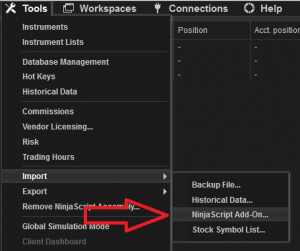
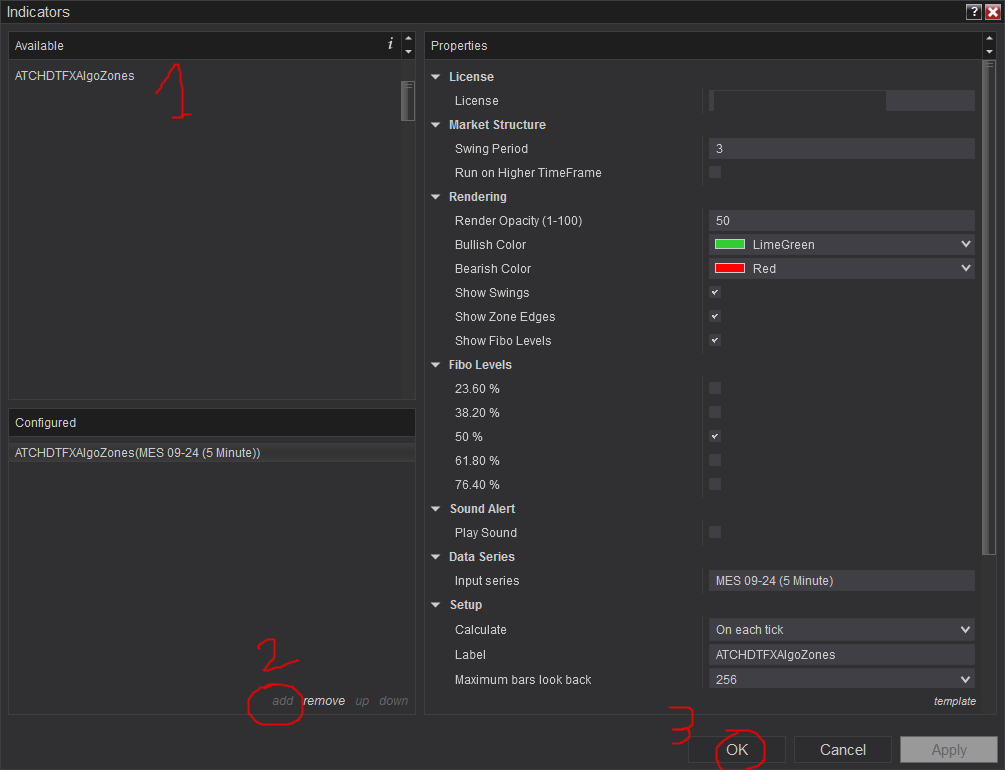
Frequantly Asked Questions
General
Yes, If you have an idea that you believe can improve this indicator, I will be more then happy to hear from you. Please use the contact page to send me a message
No, the source code of the indicator is protected for copyright reasons
Yes you can use this indicator with or without TickReplay seamlessly
Subscriptions Q&A
After you Register, you will get access to the Dashboard where you can grab your license and use it on all the free or premium products. We don't use the built-in NinjaTrader Vendor licensing system. We have developed our custom system where you need to submit the license number on each product you are using
Yes, you can Cancel/Resume your subscription with a click of a button with no questions asked. You don't even need to request something or send a message. You can manage your subscription in a completely autonomous way.
Our products will verify the license validity at 1st day of each month. At that date, you need to provide the license number to the product (with a simple copy/paste) so that it will be valid to the rest of the month.
We do not store payment credentials, they are encrypted and passed to Stripe or PayPal for a safe & secure way to purchase subscriptions on our site.
Please send us a message from the Contact Page
Release Notes
- Added Confirmation Mode parameter
- First Release of the indicator
User Comments & Feedback
You can find feedback of our users and ask questions about this strategy by joining our discord community by following this invite link or clicking on the Discord logo image. Joining is completely free
![]()