Summary
The Opening Range Breakout is a Premium mechanical strategy for the NinjaTrader 8 platform. The strategy can be used to pass trader funding programs
We highly recommend joining our discord community by following this invite link
![]()
Index
Prequisites
To properly use this strategy you should have available the following prequisites
- NinjaTrader 8. with any license type Click here to download
- automated-trading.ch Account with Premium Subscription
Important Disclaimer
We strongly recommend that you never run your algorithmic trading systems on your hard-earned real money. You should always minimize your risk and run your strategies on trader funding programs so that the maximum amount your risk to lose is the monthly subscription fee you pay those programs.
Here are the trader funding programs that we recommend using, and that we use to run this Opening Range Breakout strategy on:
- Lucid Trading
- Funded Next
- Tradeify
- Apex Trader Funding
- Want to know more about propfirms and how to chose the best one ? Click Here
The Opening Range Breakout strategy is based on entering on a signal generated by analyzing market behaviour in regard to a price range formed around the first minutes of the trading session. The strategy provides a very flexible entry setup based on that breakout concept
The strategy will start by detecting the opening range, the opening range is a range defined as a an interval that can be parametrized, but in general terms the opening range should be located around the opening market hour of 09:30 EST for most of the future market instruments. The opening range can, for example, be defined between 09:30 EST and 09:35 EST (spanning 5 Minutes) or from what is know as Cash Open from 08:30 EST to 09:30 EST. One should experiment with different intervals and seek the most adapted interval for each instrument.
The second step of the strategy is to wait for a breakout of the price from the opening range. The strategy will wait for the price to retest the range as the first required condition before deciding to open a trade. After the retest, the strategy will wait for the price action to show a strong breakout in the direction of the initial retest. Precisely, the strategy will look for a Faire Value Gap that will be the trigger to enter a trade, or the strategy can be set to an immediate mode which will enter trade at the close of a bar without waiting for Faire Value Gap to occur. Also the strategy will look for these entry conditions to occur before a certain time limit for the day. Generally speaking, the more you wait for the price to breakout the more the price can get far away from the initial price range, so I put a time limit to 11:00 EST, meaning no trades will be allowed to be triggered after 11:00 EST. Off course this is a parameter that you can modify.
Entering a trade is an important part for any strategy, bu what is more important is managing the trade. The strategy allows to manage the trade with many management methods.
Along with the initial setting of the Stop Loss price, a Take Profit price and a dynamically set Quantity to maintain a Fixed Risk per trade which is a crucial part of any strategy
profitability on the long run.
The Stop Loss price can be set to Fibonacci levels calculated on the retracement on the opening range zone.
Entry Setup Examples
Example #1: Entry Setup on MES
On this first example entry setup which is run on MES on the 1 Minute Timeframe, the opening range is set to span from 09:30 to 09:35 EST. And a Faire Value Gap is required for entering a trade after price retrace to the opening range. The stoploss on this example is set to the 61.8% fibo retracement of the range and the take profit is set to 2:1 win loss ratio. As you can see the price retraced back to the opening range than a strong bearish move occured which made the strategy opens a trade short. The time on the chart is UTC+1 (CET)
Example #2: Failed first entry then winning 2nd Entry on MES
On this second example, the same settings as the first above example are used. 1 minute timeframe and on MES instrument. You can see on this example that the strategy can open multiple trades as long as the trading window is still active. On this example the trading window ias active until 11:00 EST. The first trade was a loss, then the 2nd trade was open with a 2:1 win loss ratio and it was a win. The second trade was open because the price action respected ou entry rules, first it broke below the range low, then retraced into the range and broke again below with a strong FVG
Example #3: No trade on choppy price action
On this example we can see the effect on waiting for a Faire Value Gap before entering a trade. On the chart below, no trades were open because the choppy price action didn't create a Faire Value Gap. As you can notice this is a good thing since if a breakout trade was open it would have been a loss
Example #4: A retrace into the breakout range is crucial
On the below example, we can see the importance of waiting for a retrace of the price into the Opening Range. The price did broke from the opening range on the first event marked with a red cross on the chart. But that was not sufficient for the strategy to enter a trade, then the price retraced back into the opening range and reabounded back up with a strong move and formed an FVG. That was the perfect moment to open a winning trade.
Features
The Opening Range Breakout strategy has a set of unique features:
- No pending orders are placed: only market orders
- Full-auto strategy that can be scaled into multiple instances
- Precise backtesting capabilities following NinjaTrader official best practices to obtain precise entry/exit backtesting executed on tick level
- Robust In-house Order management library. Resistant to connection loss and works seamlessly on Rithmic accounts or NinjaTader brokerage accounts
Here I further explain some of the features of the strategy in more details
Dynamic Quantity and Risk Management
As all our strategies, this strategy implements two methods to set quantity for open positions.
- Fixed Quantity: This method will use the same quantity value for each position. If the stoploss is variable between positions (by using a dynamic stop loss value), The win/loss will be also variable between positions
- Dynamic Risk Adjusted Quantity: This method will calculate quantity of each position based on multiple factors:
- The stoploss of the position
- The maximum risk (in $ currency value) allowed for a position to take
- The maximum quantity allowed for a position to take
Position Management
As all our strategies, this strategy implements mutiple position management methods :
- ATM Strategy:If you wish to delegate the position management to your own ATM strategy, this is possible by selecting an ATM strategy of your choice from the drop down box
- Dollar Cost Averaging:This method will manage the position by increasing the quantity of the position if the price goes into the losing side. By doing that the strategy aims to bring the average price of the position closed to the current price and close the position on breakeven when the price pullbacks
- Classical Trailing Stop:This method will trail the stop loss of the position based on a trigger and a trailing amount
Apart from those position management methods, the strategy allows to set the stop loss based on multiple strategies and to set the take profit based on a ratio based method. Check the parameters section for a detailed explanation
Account Management
The strategy implements daily stop-trading triggers based on the Net winning position count, the Net losing position count or when a target realized Net profit is reached. or when a target net loss is reached.
Parameters
We try to keep the parameters to minimum. We only left the most important parameters to be set
| General | |
| Execute Historical Trades | This parameter is very important and should be used carefully. This parameter will enable executing trades when the strategy is run on Historical mode you may check this parameter to test the performance of the strategy on days in the past or to simply test if the used parameters will generate trades on the current day. But when you run the strategy on Live mode, you should uncheck this parameter. |
| Daily TakeProfit Target | The strategy will stop when the daily TakeProfit amount is reached after a position is closed. When set to 0, this parameter is ignored |
| Weekly TakeProfit Target | The strategy will stop when the weekly TakeProfit amount is reached after a position is closed. When set to 0, this parameter is ignored. This target will be reset at each new week start |
| Daily StopLoss Limit | The strategy will stop when the daily StopLoss amount is reached after a position is closed. The value of this parameter is positive. For example if the value is set to 300, the strategy will stop when the Realized PnL is lower or equal to -300$. When set to 0, this parameter is ignored |
| Stop @ Winning Count | This will make the strategy stop trading if the net count of winning trades for the day is equal to the value of this parameter. This parameter is ignored if equal to 0 |
| Stop @ Losing Count | This will make the strategy stop trading if the net count of losing trades for the day is equal to the value of this parameter. This parameter is ignored if equal to 0 |
| Execute on Different Instrument | The parameter will enable executing trades on another instrument than the one on the active chart. This can be useful if you sant to run the strategy logic on Minis and execute on Micros to better manage the risk by opening the trades on Micros. Notice that if you enable this parameter all the risk calculation done by the strategy will be made on the execution instrument. And notice also that trades open on different instruments than the chart's instrument will not be drawn on the chart |
| Execution Instrument | The parameter will let you chose from a list of Micros available on your NinjaTrader connection, the instrument on which trades will be executed. notice that historical trades and live trades will Not be displayed on the Chart in this case. |
| Order Label | The parameter will let you set a Label that will be suffixed to all positions sent to the broker. This is useful in case you want the positions sent to the broker to have a specific value to differentiate them from positions of other people using the same strategy |
| Render Opacity (1-100) | Sets opacity used to draw the opening range zone |
| Enable/Disable Trading Days |
This parameter allows to restrict trading on certain week days.
|
| Entry Setup | |
| Time Zone |
This parameter sets the time zone to be used for setting the Trade Time parameter below. Since futures markets are open and closed based on US market time zone which is EST (US Eastern, New York), this parameter allows you to specifiy trade time interval on another timezone which is your local machine timezone
|
| Open Range Time (hh:mm-hh:mm,...) | This sets the opening range interval. Example : 09:30-09:35 will define an opening range spanning from nine-thirty to nine-thirty-five AM. The tim zone is specified by the previous parameter. After this interval is finished, the range will be drawn in the chart marking the its high and low prices |
| Start Trading From (hh:mm) | This parameter sets when the trading should start after the opening range has started. In most cases you would want trading to start as soon as the opening range has formed, but sometimes you would want to wait some time before the strategy starts trading. |
| Allow Trading Until (hh:mm) | This parameter sets when the trading should stop after the opening range has formed. This time will restrict new trades to be open but will not affect already open positions to be managed. |
| Range Offset (Ticks) | This parameter sets adds an offset in ticks to the calculated opening range. The offset is added to the high price and to the low price of the range. For example if you set the value of this parameter to 4 Ticks, the opening range will be extends by 4 ticks to the top and by 4 ticks to the bottom. |
| Quantity Strategy |
This parameter sets how the quantity should be set for a Trade
|
| Max Qty | This parameter sets the maximum allowed quantity when the Risk Adjusted method is selected. This option is very useful since some propfirms has order quantity limits that can cause the account to be invalidated |
| Wait For Range Retrace |
This option will make the strategy wait for the following sequence of events before entering the trade:
|
| Wait For FVG | This option will make the strategy wait for a valid Fair Value Gap while breaking from the range. The FVG can occur after the breakoff. When this option is not used, the strategy will only wait for a bar close in the direction of the trade |
| Trade Mode | This parameter sets the entry mode after a retest of the Opening Range zone
|
| Min. Distance From Range (Points) | this parameter will set the minimum required distance in points from the range to the current price in order to trigger a trade. If you set this to the value 0, it means as soon as the price break from the range, the strategy can trigger a trade. If you set this to for example 4 points, the strategy will not open a trade until the price break from the range for at least 4 points |
| Max. Distance From Range (Points) | this parameter will set the maximum allowed distance in points from the range to the current price in order to trigger a trade. If you set this to the value 0, it means no control on the distance is made. If you set this to for example 10 points, the strategy will not open a trade until if the price break from the range for more than 10 points from the range upper or lower level |
| Min. Range Height (Points) | This parameter sets the minimum Range Height in points required to open a trade. When set to 0, this parameter is ignored |
| Max. Range Height (Points) | This parameter sets the maximum Range Height in points required to open a trade. When set to 0, this parameter is ignored |
| Reset Bias On Each Side | This parameter is only used when the Wait For Range Retrace is enabled. This parameter will have the following behaviour:
|
| SuperTrend Entry Filter | This parameter will enable/disable using the SuperTrend indicator as an entry filter. When this is enabled, Long trades are allowed to enter only when the SuperTrend is in bullish mode. Inversly, it allows short trades to enter only when the SuperTrend indicator is in bearish mode. Notice that this will result in fewer trades overall |
| VWAP Entry Filter | This parameter will enable/disable using the VWAP indicator as an entry filter. The VWAP is created on the Extended Hours trading session
which is from 18:00 EST until 17:00 EST the next day. When this filter is enabled, we can distinguish 3 cases:
|
| Order Qty | This parameter is only used if the Quantity Strategy is set to Fixed. This parameter sets a fixed quantity of each trade. In the case of increasing orders quantity executed by the order management mechansim, this parameter is also used for each increase in quantity. Generally, We would use the values 1 or 2 for this parameter |
| Order Management | |
| Order Management Strategy |
|
| ATM Strategy Template Name |
This parameter is available when the ATM Strategy order management method is selected. This parameter specifies which ATM strategy to use. As in the image example above, the value of this parameter should be the template name of your custom ATM strategy. In the example is should be equal to template1 off course you can chose another name, but the most important thing is that the parameter value should correspond to an existing "ATM strategy template" otherwise no position will be opened |
| Scale out % Qty at % Target | This option will enable a scaling out mechanism that consists in closing a percentage of the position quantity when the price hits a certain percentage of the the profit target. The value calculated is rounded to the lower value if the percentage value calculated is fractional. For example, if the position is a 5 quantity positions, and the quantity percentage of this parameter is set to 50%, the quantity closed will be 2 (lower end of 2.5) |
| Scale out at % Target | This parameter sets the percentage of the profit target that will trigger the scaling out mechanism |
| Scale out % Qty | This parameter sets the percentage of the quantity that will be closed during the scaling out mechanism |
| Enable Price Breakeven | This parameter will enable/disable breakeven mechanism based on price |
| Price Breakeven Strategy | This parameter sets how the price based breakeven should be calculated
|
| Price Breakeven Trigger | This parameter is available if Price based Breakeven is enabled This parameter sets the trigger value in points or in percentage (value from 1 to 100) that needs to be reached in order to set the stoploss of the current position to breakeven |
| Enable Time Breakeven | This parameter will enable/disable breakeven mechanism based on time in minutes |
| Time Breakeven Trigger (Minutes) | This parameter is available if Time based Breakeven is enabled This parameter sets the trigger value in minutes that needs to be reached in order to set the stoploss of the current position to breakeven |
| StopLoss Strategy |
|
| TakeProfit Strategy |
|
| TakeProfit Fibo Level | This parameter is available if the take profit strategy is set to Fibonacci Level, this value of this parameter should be the Fibonacci level calculated from the higher zone edge for bullish entries and lower zone edges for bearish entries. for example a value of 0.5 will set the take profit to the half the height of the zone above the higher edge of the zone |
| Win/Loss Ratio | This parameter is available if the take profit strategy is set to Custom Win Loss Ratio, a value of 2 means targeting 2:1 win loss ratio |
| Target Risk Per Trade ($) | This sets the max risk in dollars for one position.
|
| Max Allowed Risk Per ($) |
|
| Stop Loss Points | This parameter is available if the Stop Loss strategy is set to Points |
| Stoploss offset Points | This parameter will add an offset of points to the calculated stoploss level. This offset will be used when calculating Risk per trade |
| Take Profit Currency | This sets the take profit in dollars for the open position. If you use the Fixed Currency Value as a take profit strategy, the value of this parameter will be used. If not, make sure to set this parameter to a high value to not interfer with other ratio based strategies |
| Take Profit Points | This parameter is available if the Take Profit strategy is set to Points |
| Trailing Stop Parameters | |
| Trailing Stop Strategy | When the Classic Trail Stop method is selected, this parameter let you chose on which basis the trailing will be calculated
|
| Trailing Stop Trigger | When the Classic Trail Stop method is selected, this parameter sets the trigger (in Points or in Ratio) |
| Trail Amount | When the Classic Trail Stop method is selected, this parameter sets the amount (in Points or in Ratio) to be trailed when the trigger is hit |
| DCA (Grid) Parameters | |
| Breakeven Profit Shift | When the DCA method is selected as a position management method, this parameter will modify the definition of a breakeven and adds a bit of profit to it. This is useful to cover the cost of commissions when closing the grid in breakeven |
| Grid Size to Breakeven | When the DCA method is selected as a position management method, this parameter will set the number of order increases required to consider closing the position in breakeven |
| Min Grid Gap (Point) | When the DCA method is selected as a position management method, this parameter defines a minimum gap disstance in points between two orders |
| Bar Close Trigger | When the DCA method is selected as a position management method, this parameter will make grid orders open on bar close in the direction of the trade |
| Super Trend | |
| SuperTrend Mode |
|
| Period | This sets the supertrend period |
| Multiplier | This sets the Supertrend multiplier. The bigger this parameter the wider the superstrend bands |
| Moving Avg. Type | This selectes the Moving Average type for Supertrend |
| Smooth | This sets the smoothing period of the supertrend |
| Command Buttons | |
| The strategy allows to manually execute some commands in case you want to manually intervene. The commands buttons are added to the Chart Trader panel, make sure to show it on your active chart | |
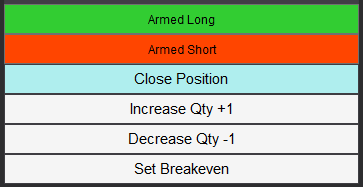 | |
| Arm/Disarm Buttons | The Arm Long/Disabled Long and Arm Short/Disabled Short buttons can manually activate or deactivate entering trades long or short. By default those two toggle buttons are enabled meaning the strategy is armed to enter both long and short trades. Toggling the button to the disable will restrain the strategy to enter a trade in the disabled direction. This can be useful if you have a directional bias or conviction about the direction of the market |
| Close Position Button | The Close position button will immediately flatten the position on the active instrument on the active Chart. This can be useful if you want to exit a trade without having to affect the strategy or restart it. After closing the position, the strategy will continue to function normally and look for new trades to take |
| Increase Qty Button | The increase Qty button allows to increase the quantity of the current active position by +1 contract |
| Decrease Qty Button | The increase Qty button allows to increase the quantity of the current active position by -1 contract |
| Set Breakeven Button | The button will set the stoploss of the open position to breakeven level if the current stoploss price is lower than breakeven price for long entries and higher than breakeven price for bearish entries. |
Backtesting and Preferred Settings
Here I will try to periodically list backtests with different risk appetit. But before that here are some remarks regarding backtesting
- Past results are not guarantee of future results. All backtesting results are for indicative purposes only
- The period on which the backtest was run was not handpicked to show the best results, The backtest period is the month prior to the first release of this strategy
- Commissions are included in the backtests to get as realistic results as possible. The commission schema used is NinjaTrade Lifetime license commissions schema
- At automated-trading.ch we run very precise backtests due to the following 2 factors
- We are following the NinjaTrader official guide on how to achieve precise intrabar granularity backtesting by using additional tick level DataSeries See here for more info
- We are only using Market Orders instead of Pending Orders, in both real-time and becktest modes.
This template has the lead on performance on MES instrument. Perfect for 50k evaluation accounts.
- Instrument MES
- Timeframe 1 Minute
- Period From 13 March 2024 to 02 January 2026
- Run Mode Backtest
- Total Profit 52 452 $
- Max Drawdown (-3 443) $
- Run Release Version 2.1.0.0
Righ-Click on the button -> Save Link As... into NinjaTrader templates folder ...\Documents\NinjaTrader 8\templates\Strategy\ATCHOpenRangeBreakoutStrategy
This template is very similar to the above template. The only difference is that this one has a 1:4 win loss ratio. This templates keeps the same drawdown as the above template but with a higher overall profit
- Instrument MES
- Timeframe 1 Minute
- Period From 13 March 2024 to 02 January 2026
- Run Mode Backtest
- Total Profit 56 670 $
- Max Drawdown (-3 443) $
- Run Release Version 2.1.0.0
Righ-Click on the button -> Save Link As... into NinjaTrader templates folder ...\Documents\NinjaTrader 8\templates\Strategy\ATCHOpenRangeBreakoutStrategy
This template is a more conservative template the has 1:1 win loss ratio
- Instrument MES
- Timeframe 1 Minute
- Period From 15 March 2024 to 02 January 2026
- Run Mode Backtest
- Total Profit 29 797 $
- Max Drawdown (-2 898) $
- Run Release Version 2.1.0.0
Righ-Click on the button -> Save Link As... into NinjaTrader templates folder ...\Documents\NinjaTrader 8\templates\Strategy\ATCHOpenRangeBreakoutStrategy
Download & Installation Instructions
At automated-trading.ch you can chose to either purchase monthly subscription to use our premium products, or use our free products without subscribing
In both cases, you need to create an account so you can get a License that you can use for both premium and free products
To obtain the license simply Signup and then get your license on the billing page
This Opening Range Breakout strategy is a premium strategy. It can be run on Backtest, Playback and Optimization modes for free. Whereas an active subscription is required to run it on Live mode.
To download and install the strategy follow the instructions below
- Click on the below download button to download the Opening Range Breakout Strategy file
- Import the downloaded .zip file into NinjaTrader using the import NinjaScript menu item
- Next, open a new chart window while making sure the Tick Replay tickbox is checked
- If you don't see the Tick Replay check box, go to Tools->Options->Market Data and enable Show Tick Replay
- After installing the strategy and opening a new Chart window you should add the strategy to the chart. Right-Click on the chart and Click on
the the "Strategies" Context menu entry. Or you can Ctrl+S on the Chart to open the "Add New Strategy" Dialog window
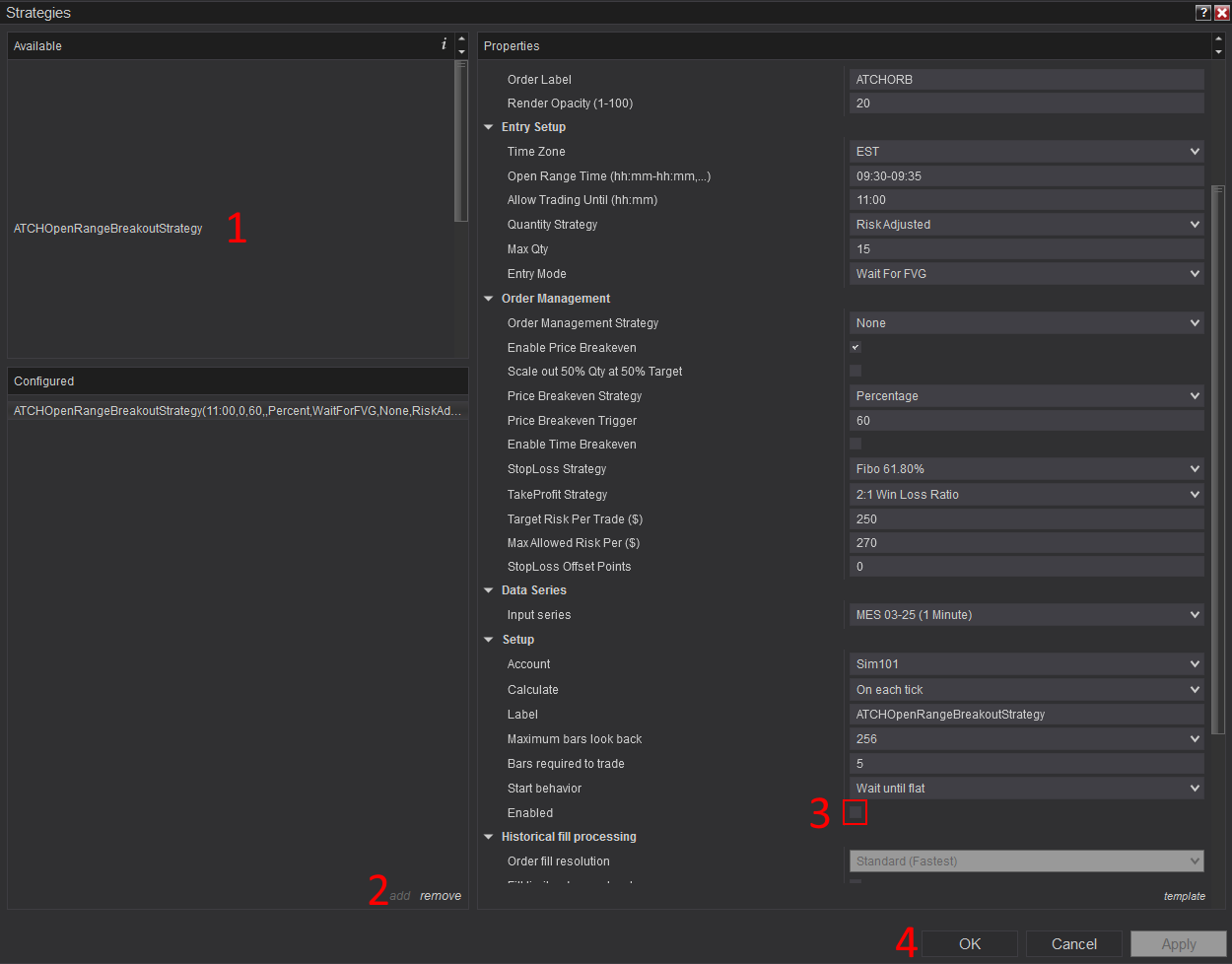
Click to enlarge - After adding the strategy to the chart, the strategy will be run on Historical data loaded in the chart.
- When the Histocial data run is done, the strategy will switch to Real-Time mode and will add the license panel text box to the "Chart Trader Panel"
- Make sure to display the Chart Trader panel on your active NinjaTrader Chart
- Copy/Paste your license in the text box as shown in the image below. Your license can be found on the billing main page. Make sure to create an account or login first
- Click on the Check License Button
- At this step the strategy will check the License and activate/deactivate trading according to your subscription state
- If you have an active subscription, will see the "Check License" button turned to green, and the next verification date next to your email. License check is only required once. Until the next verification date.
- At this stage, the strategy is Ready. If your license is valid, the strategy will continue running on live mode
- If you chose to not subscribe yet, and want to test the strategy beforehand, you can run it on Playback and Historical modes
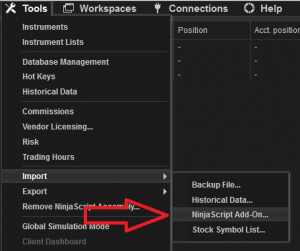
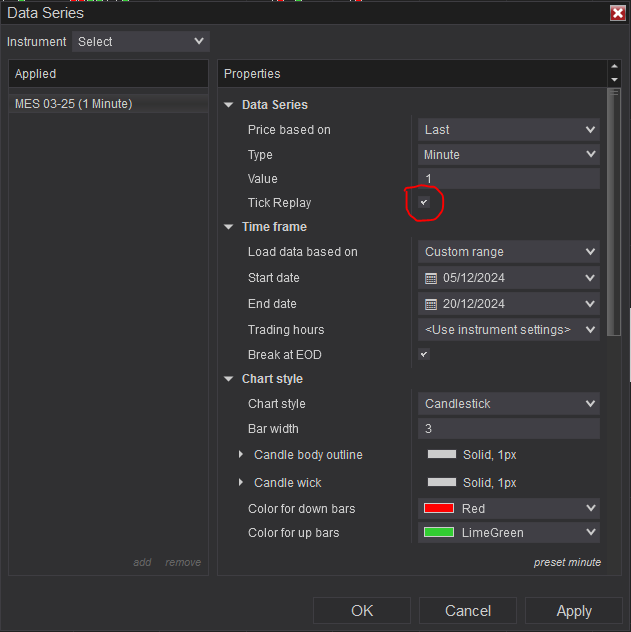
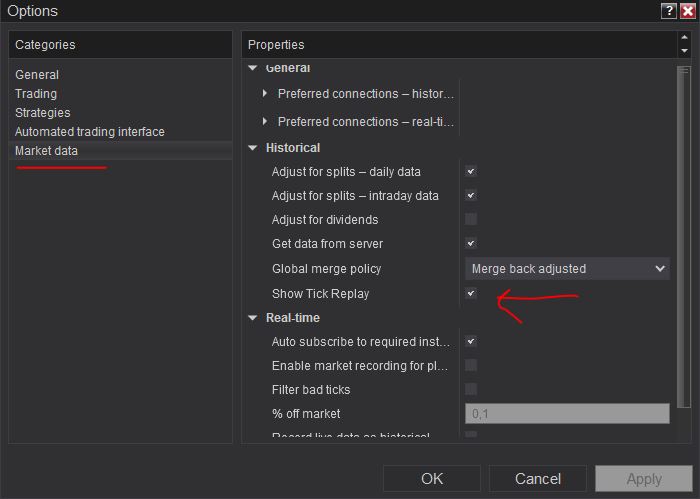
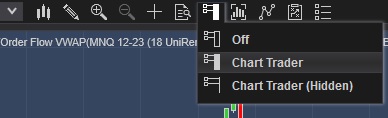
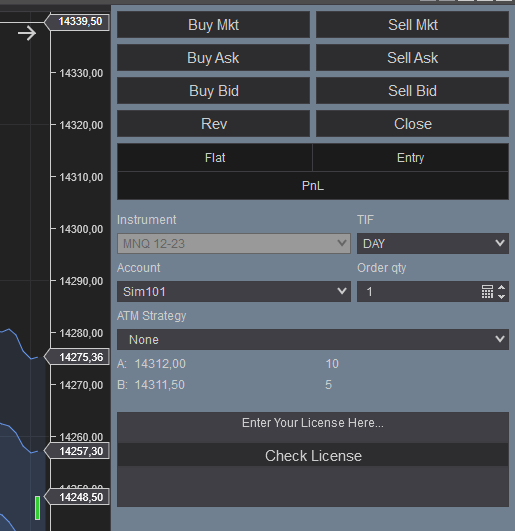
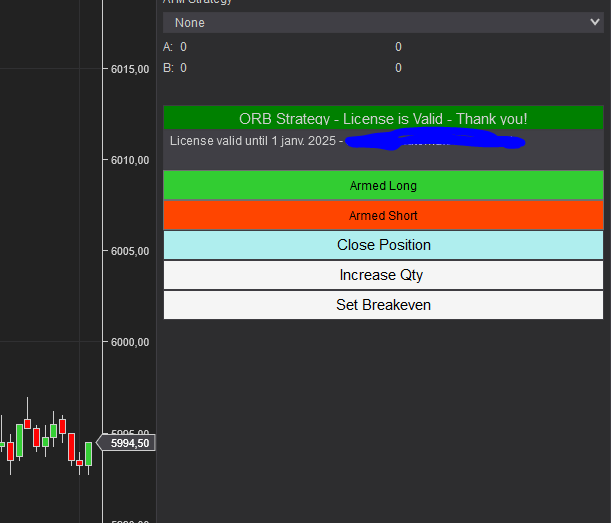
Frequently Asked Questions
General
Using a VPS is good but not imperative. I run this strategy on a ~$6 VPS Windows instance on Hetzner. Check out our resources page to get a discount through our affiliate LINK
Yes! You can run multiple instances of this strategy on the same account but each instance should be run on a unique instrument
You can't run multiple instances on the same account on the same instrument because as you know NinjaTrader will aggregate orders in one position per instrument per account
Yes! you can use a copier, but a better solution would be to run multiple instances of the strategy. The purchased license allows you to run unlimited instances on multiple machines
Yes! The strategy is designed for that exact purpose. It will work seamlessly on Rithmic, NinjaTrader brokerage, Tradovate or any other provider connected to your NinjaTrader platform
I designed this strategy to be full-automatic strategy. Yet, it can be used as a semi-auto strategy to enter trades and then let you manage those trades manually using its command buttons
You should consider full auto-trading over manual trading for many reasons:
- Trading 24/7: Automated trading strategies don't need to go to the bathroom not it need to take a break
- Better execution, faster and more precise
- Eliminate psychology and sentiments
- Can be scaled to dozens if not hundreds of instances
- Automated trading can generate truly "passive" income, manual trading is just another "more stressful" job
Yes, If you have an idea that you believe can improve the performance of this strategy, I will be more then happy to hear from you. Please use the contact page to send me a message
No, the source code of the strategy is protected for copyright reasons
Billing
Yes, you can cancel your subscription from the account page at any time to prevent future payments. We cannot refund the unused portion of your subscription, but you will be able to use your subscription even after cancelling for the remainder of the billing cycle.
No, we don't offer a trial subscription plan. But you can download and test the strategy in backtest and playback modes before subscribing
We do not offer full or partial refunds, but you may cancel your subscription at any time to stop future payments.
Skeptics
I have been a professional software developer since 2010. I have been developing automated trading strategies since 2012, for my self for fun and profit and also been developing strategies for clients all over the world
I have always been invlolved professionaly in the business of Finance and Investing, I have worked for trading brokers and investment banking.
I'm not a marketer, and I don't hire someone else to develop my strategies.
This strategy has been favorable for me on the long run with ups and downs, especially when it is run on multiple insturments. But the question remains pertinent, why I'm selling it?
The answer is I'm not selling it, I'm renting it to generate an additional income and diversify my different sources of income besides what this strategy can generate. Which you should also do. You should not rely on one source of income to reach financial independance, the key is diversification.
The edge of this strategy will not disappear if many people start using it. This strategy is purely mechanical and does not rely on a hidden quantitative pattern that should not be disclosed
Lets examine pros and cons of pending orders
- Pros:
- Best price execution when using limit orders
- Protection against losses in case of connectivity issues
- Cons:
- Can get rejected on high price volatility
- Delay between request to place the order and when it gets placed. Price volatility can cause the order to be rejected and the price to run away
- Requires management: any opposite orders need to be canceled
- Visible to the broker, placed orders can be manipulated
After years of developing strategies I reached the conclusion that market orders are better suited for the context of automated trading.
The main drawback of using pending orders is the fact that they can be rejected which is very hard to manage especially in a volatile environment
In all our strategies, we use market orders even for take profit and stop loss. Lets examine the pros and cons of market orders
- Pros:
- Guarantee of execution reagrdless of volatility conditions
- Invisible to the broker before they get submited
- No risk of being rejected which means better protection for stop loss
- Faster execution than pending orders
- Cons:
- In the case of the connection being lost with the broker, the strategy will be unable to send market orders
Remark: MIT (market if touched) orders in NinjaTrader are a solid alternative to pending orders if you really want to use pending orders
We are following the NinjaTrader official guide on how to achieve precise intrabar granularity backtesting by using additional tick level DataSeries See here for more info
Don't take my word for it. Test it yourself, at the end of each trading day, run a backtest of the strategy on that day and compare it with the live trades the strategy made during the day.
Release Notes
- On the Stoploss and take profit levels when a trade is open, the projected SL and TP are displayed in $, next ot the levels price (user requested feature)
- New breakeven method added which is Supertrend. when the price touches supertrend breakeven of trade is triggered (user requested feature)
- The Min. distance and Max. distance from range and Min. Range Height params are now in Ticks insead of points to be adapted to other instruments with very wide point scale (user requested)
- Drawing of ORB zone pushed behind candles on the chart for better clarity
- New take profit methods based on Fibonacci levels (user requested feature)
- New take profit method : custom ratio
- Fixed Bug when only FVG is selected as an entry condition, second FVG is triggered not the first
- Fixed Supertrend MA type taking other values than HMA
- Added New stoploss strategy : Breakout candle
- Added new entry parameter Min. Range Height (Points)
- Added new entry parameter Max. Range Height (Points)
- Bug fix breakeven on short trades closes positions
- Fixed price breakeven logic when take profit strategy is set to be Fixed Value
- Added New stoploss strategy : SuperTrend
- Modified the SuperTrend trade management logic : trade is not immediately closed when bar closes above/below supertrend level, but stoploss level is set on tick above/below the bar that broke the supertrend level
- Fixed Opening Range calculation Glitch on 1 Minute Timeframe on backtest mode
- Added more stoploss modes 300% and 400%
- Fixed Opening Range calculation on higher timeframes like 5 minutes or 15 minutes
- Removed Entry Mode parameter and replaced it with seperate options
- Added Min. Distance From Range (Points) and Max. Distance From Range (Points)
- Added Reset Bias On Each Side parameter
- Fix SL & TP manual drag & drop issues
- Fix Bug affecting VWAP filter affecting various entry setups
- Fix Bug affecting shorts on "Immediate OnBar Close" entry mode
- Added VWAP as entry filter
- Fix bug that occurs only in Backtest. Net profit from a closed position is not correct which affect daily stop limit calculations
- Added SuperTrend Indicator as Entry filter and order management method
- Added Enable/Disable Trading days
- Bug Fix : Error when using ATM Strategy and daily stop loss is triggered
- Bug Fix : Error when using ATM Strategy
- Bug Fix: Catching Errors on the OnRender method so the strategy doesn't crash but continue even with drawing erros
- Added Range Offset parameter
- Fixed issues with setting drag & drop take profit and stoploss levels
- Fixed an issue with the start time parameter
- Fixed issue with command buttons not functioning if tab is changed
- Added a Decrease quantity command button
- Setting Breakeven takes into consideration commissions
- Scaling out is not applied if quantity is 1
- Added new parameter : Start Trading From (hh:mm)
- Scaling out has added new parameters Scale out at % Target and Scale out % Qty
- Bug Fix: The opening range was not calculated on the whole interval
- Bug Fix : drag-drop the take profit and stoploss lines creates an expected behaviour
- Bug Fix using CET timezone not working on EST based machines
- Added more entry modes
- Bug Fix crashing on new market session when running live
- Added CET as new timezone option
- Updated Backtest results and templates
- First Release of the strategy
User Comments & Feedback
You can find feedback of our users and ask questions about this strategy by joining our discord community by following this invite link or clicking on the Discord logo image. Joining is completely free
![]()