Index
Prequisites
To use this indicator you should have available the following prequisites
- NinjaTrader 8. Click here to download
- .Net 8.0 Runtime that you can download from Microsoft here
- Order Flow data is not required to use this indicator (you don't need to have a Lifetime license)
- automated-trading.ch account to obtain a free license key. To obtain the license key, simply Signup and then get your license on the billing page
Getting Started Video
Description
The Chart Scanner AI Indicator is a Free indicator that integrates two object detection AI Models
The indicator integrates the following AI Models:
- Stock Market Pattern Detection Model
Access Here
The Stock Market Pattern Detection model is an object detection model based on the YOLO (You Only Look Once) framework. It is designed to detect various chart patterns in real-time from screen-captured stock market trading data. The model has been fine-tuned on a diverse dataset and achieves high accuracy in detecting and classifying stock market patterns in live trading scenarios. The model provides outputs in 6 Classes : ['Head and shoulders bottom', 'Head and shoulders top', 'M_Head', 'StockLine', 'Triangle', 'W_Bottom'] The model was trained on a custom dataset consisting of 9000 training images and 800 validation images.
- Object Recognition Algorithm and “Buy-Sell Decision” Model Over 2D Candlestick Charts Access Here
This model leverages the power of the YOLO framework, a state-of-the-art object detection algorithm, to identify and classify patterns in financial charts. The model provides outputs in two classes: Buy and Sell, based on candlestick patterns
The indicator is split in two programs. The first one is the indicator that you should install on NinjaTrader. The second program is the ATCHChartScan.exe that you should download and put in any folder on your computer. The indicator will look for the ATCHChartScan.exe in real time and it will call it in the following logic
- The indicator will analyse when the chart has updated
- When the Chart is updated, the Indicator will take a snapshot of the chart without any drawings on it
- The indicator will send the image along with the settings into the ATCHChartScan.exe program
- The ATCHChartScan.exe program will process the image and update its colors to make sure to generate a chart image with White background because the models have been trained on only White background charts
- The ATCHChartScan.exe program will call the models on the image and return the bounding box result into Ninjatrader Indicator which will display them on the chart.
- The indicator will execute the processing Logic on each new Realtime Bar formed on the chart
- When the indicator is removed from the chart, the indicator will clean everything and make sure ATCHChartScan.exe is properly disposed
- The pattern detection is only based on the chart image and not on price data. This means that the slightest change on the chart dimension, zoom, stretch or the Ninjatrader theme used can have an impact on the detection result. This is why I would call this indicator Experimental
- The ATCHChartScan.exe will save the Processed image into a .png file named chart_dump.png that you can find in the same directory as the executable file
Examples
Lets start by showing some example of the indicator in action
On the below example, you can see the indicator drawing rectangles in Red and in Green. Red rectangles are bearish patterns and green rectangles are bullish patterns.
- Below each rectangle you can see the Label of the pattern : "Buy", "Sell", "W_Bottom"... these are the classes of the recognized pattern by the Model.
- Next to each Label you can see the Confidence Score which is a number between 0 and 1 that gives a score to the pattern. A score of 1 means the Model is 100% confident that the pattern is valid. Notice that the Condifdence score can never be as high as 1.
- The indicator allows to control the minimum confidence level that you wish to display on the chart.
On this example, the Recognition model has identified a W_Bottom pattern right at the last bar of the chart at around 20:43 UTC+1 on real time which led to a profitable entry on Sim account. This exemple shows that the indicator can give real time patterns signals, and not only patterns on historical data.
Parameters
We always try to keep the parameters to minimum.
| License | |
| License | This is the free license key you get when you create an account on automated-trading.ch. After creating an account, copy your license key from the billing page. You need to set this parameter only once per month, once the license key is validated it will be remembered for the rest of the billing cycle. This indicator is totally free to use, but you need to register to have a free account and License to be able to use it. |
| General | |
| AI Engine Path | This is the path to the ATCHChartScan.exe Folder where you have installed it. |
| Scan For Buy Sell Patterns | This will enabel/disable calling the Object Recognition Algorithm and “Buy-Sell Decision” Model for scanning Buy/Sell patterns |
| Scan For Chart Patterns | This will enable/disable calling the Stock Market Pattern Detection Model for scanning for complexe chart patterns |
| Min. Confidence (0.1 to 1.0) | This will set the minimum accepted confidence for detected patterns. 0.1 is the minimum value and 1.0 is the maximum value |
| Show Confidence Score | This will show/hide drawing the confidence score and the pattern name on the chart |
| Reset At Each New Scan | This parameter will remove all detections and chart drawing each time the Detection Engine is called. When this is deactivated, each new pattern drawn on the chart will be kept from call to call. |
| Rendering | |
| Bullish Color | The color to draw bullish patterns |
| Bearish Color | The color to draw bearish patterns |
Download & Installation Instructions
Step 1 : ATCHChartScan.exe
- Extract the downloaded File into any folder. By preference extract it to C:\Users\{Your Windows Username}\Documents\ATCHChartScan
- This folder should be set into the AI Engine Path parameter on the indicator later on
Step 2 : Ninjatrader Indicator
- Click on the below download button to download the ATCHChartScanAI file
- Import the downloaded .zip file into NinjaTrader using the import NinjaScript menu item
- Next, open a new chart window
- After installing the indicator and opening a new Chart window you should add the indicator to the chart. Right-click on the chart and click on Indicators...
- While adding the indicator you should copy/paste your Free License that you can find on the Billing page
- After that, the indicator is added with success and will continue to run on live market data
- At this stage, the indicator will try to start the ATCHChartScan.exe process and establish communication with it and draw recognized patterns on the chart
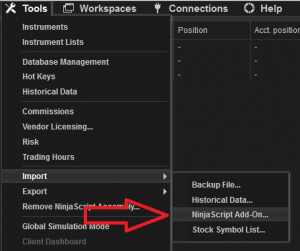
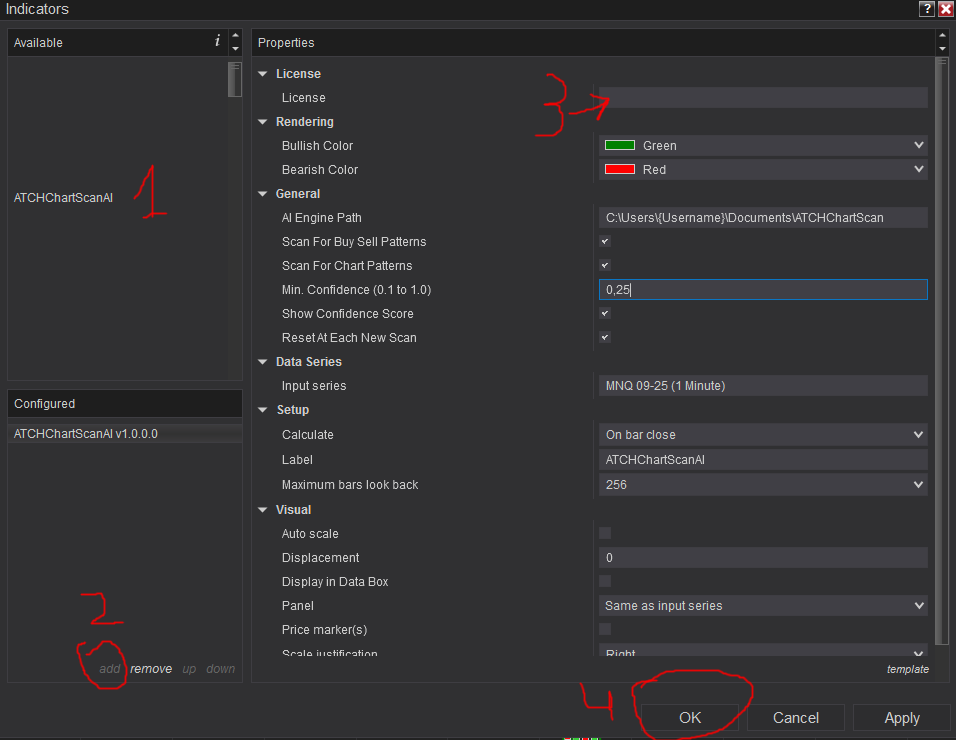
Frequantly Asked Questions
General
Yes, If you have an idea that you believe can improve this indicator, I will be more then happy to hear from you. Please use the contact page to send me a message
No, the source code of the indicator is protected for copyright reasons
No, this indicator only do rendering and doesn't provide data that can be used from within a strategy.
Yes it is recommended to use this indicator without TickReplay
This is because the Detection Model is scanning the chart image and not numbers, so depending on the chart image the recognition result will be different from time to time. The solution for this is to manually scroll the chart to ensure the detection engine scans different view points of the chart and deactivate the Reset At Each New Scan parameter
Release Notes
- Fix ATCHCharScan.exe ArmDot issue
- Fix License verification Logic
- First Release of the indicator
User Comments & Feedback
You can find feedback of our users and ask questions about this strategy by joining our discord community by following this invite link or clicking on the Discord logo image. Joining is completely free
![]()